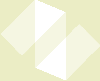LADR — Download — macOS
Please download the latest version of LADR for macOS using the link below.
If you do not have a licence key and wish to make use of the free trial, please sign up here either before or after you download the program.
Running LADR on macOS
LADR runs on macOS under an API called Wine. While the LADR program provided is exactly the same as the one that runs under Windows, it is bundled with the libraries required to make it run under macOS and this makes it a bit of a larger download.
Once the DMG is downloaded, double click to mount and then read the supplied Readme.txt file for additional details and release notes specific to macOS.
Either run LADR directly from the DMG by double clicking the LADR application, or drag it into the Applications folder to install it on your system.
When LADR runs for the first time it may take a moment, depending on your system performance, to set up the environment.
The program is distributed with a default profile, two example projects (trace elements and UPb in zircon) as well as a comprehensive manual. The manual is integrated with the program and can be displayed using the bundled viewer by clicking the help buttons in the software. The manual contains a "Getting Started" chapter.
To enter your licence keys, follow the instructions here.
Here be Dragons
LADR for macOS has been tested on macOS Mojave and runs and works as expected. However, Apple has made ongoing changes to their OS and hardware, so your mileage may vary with newer or older versions of macOS. If you are interested in trying LADR on new versions, please be patient with it and report any issues to us so that they can be resolved as soon as possible. If you find that it works perfectly on your system, also send us a note so we can update this compatibility information for others.
The following are current known issues when running LADR on macOS:
- The licence check is performed over HTTPS and the version of Wine used is limited to Tls only. By default the licence check will fail, but the LADR program has an option to set the HTTPS version to "Tls" which will allow it to work as expected. Instructions are in the Readme.txt in the DMG.
- Saving the charts using the right-click menu to PNG fails at all resolutions. This is being investigated. The vector format (EMF) works correctly, and may be better for your purposes, though macOS does not have a viewer for EMF files by default. There are many good programs that can handle EMF, such as Illustrator, InkScape, or even Libreoffice Draw.
- Running under the bundled version of Wine limits LADR to 32bit operation. This means that it can only access about 2 GB of RAM, even if you have much more installed on your system. While the program will still function, you may find that when processing large projects (e.g. 300 ablations or more) the software can't handle it. To make matters worse, the software won't always report a helpful "out of memory" error. Please keep this in mind and report any crashes to us. There is a pathway available to resolve this limitation but it will depend on demand for the macOS version.
Download
LADR_1.1.06_20210909.dmg [520 MB]
Running LADR in a VM on macOS
It is always an option to run LADR inside a virtual machine running a Windows guest. On macOS a popular VM host is called Parallels but there are other options, including the freely available VirtualBox. Once you have set up your Windows guest OS simply follow the instructions for Windows to run LADR.
Attributions
Mac and macOS are trademarks of Apple Inc., registered in the U.S. and other countries and regions.