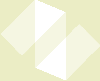LADR — Download — Linux
Download the regular LADR for Windows and run it under Wine on your Linux system.
If you do not have a licence key and wish to make use of the free trial, please sign up here either before or after you download the program.
The information provided here is to assist users wanting to run LADR under Linux. It is not exhaustive, so if you get stuck please feel free to contact us for support.
Running LADR under Mono on Linux
Unfortunately the current versions of LADR do not run under Mono. There is an incompatible control in the program that simply will not work. Any attempt will result in the program throwing an exception.
There is a potential path forwards that can resolve this issue, but we need more users to justify the development effort. There are some advantages, such as native mono support should be faster than running under Wine. But for now read on to explore your options with Wine.
Running LADR under Wine on Linux
LADR runs on Linux under an API called Wine. In addition to using Wine, it will be much easier to get things going if you also use a package called Winetricks.
Use your Linux distribution software update tool (e.g. "apt" on Ubuntu, Debian, Mint, etc...) to install Wine and Winetricks.
Download the LADR Windows binaries from here.
Extract the ZIP file to a convenient location.
Use a command prompt and navigate to the location of the LADR files. Enter the following command:
>wine LADR.exe
If it's your lucky day then LADR will simply run.
Otherwise, it is necessary to customise the "wine prefix" (basically a collection of files and settings to define the Windows environment to make a program run correctly) to include the following Winetricks:
- dotnet461
The following are optional:
- gdiplus
- corefonts
Doing so is usually as straight forward as running "Winetricks" which is a GUI program under most distributions and choosing to install a "DLL or Windows Component" and then choosing "dotnet461" from the list and letting it go ahead and install the package. Then run LADR in the usual way, using the command shown above.
Compared to the macOS version running LADR under Wine on Linux offers some advantages, such as 64 bit support and more up to date libraries (e.g. Tls12 works as expected).
Linux Mint Walkthrough
As one example of how to get LADR running on one distribution, here is an example using Linux Mint v20.2 which is based on Ubuntu 20.04 LTS.
The commands are shown below, with a brief explanation as follows: "sudo" is used to run as root since we need to install software, the program "apt" is used to install the software, and the names of the two packages are called "wine" and "winetricks". The apt program automatically downloads (in my case, 1.6 GB of files) and installs the software. The comamnd "cd" chooses the directory where LADR exists, and then the final command invokes "wine" to run "LADR.exe" with all of the default options: no need to customise anything!
>sudo apt install wine winetricks >cd /path/to/LADR/ >wine LADR.exe
And that's all there is to it, the program just runs and you can start reducing your data right away.
Running LADR in a VM on Linux
It is always an option to run LADR inside a virtual machine running a Windows guest. There are many VM hosting options for Linux, but we recommend using the freely available VirtualBox. Once you have set up your Windows guest OS simply follow the instructions for Windows to run LADR.